Extra Credit
Jekyll
These are the steps for setting up on a Mac. Windows and Linux can be found on the main Jekyll site, and below.
Useful resources
- video-walkthroughs by Giraffe Academy
- jekyll
- GH pages learning lab
Setting up GitHub Pages
There are a couple of gotchas here, for example don’t add a README file to the initial repo. Everything here was taken from the video-walkthroughs, this is meant to be a cheat sheet/quick start guide.
Install Jekyll
- Check Ruby and Gem installation - make sure it’s local, if not troubleshoot, then install gem and bundler
which ruby /usr/local/bin/ruby which gem /usr/local/bin/gem gem install jekyll bundler
Create local site
When creating for the first time use bundle exec jekyll serve, thereafter jekyll serve should work fine.
jekyll new lh
cd lh
- add base url to
_confiq.yml

- launch site locally
bundle exec jekyll serve - server address: http://127.0.0.1:4000/lh
- press ctrl-c to stop
Create new GitHub repository
- do not Initialize repository with README
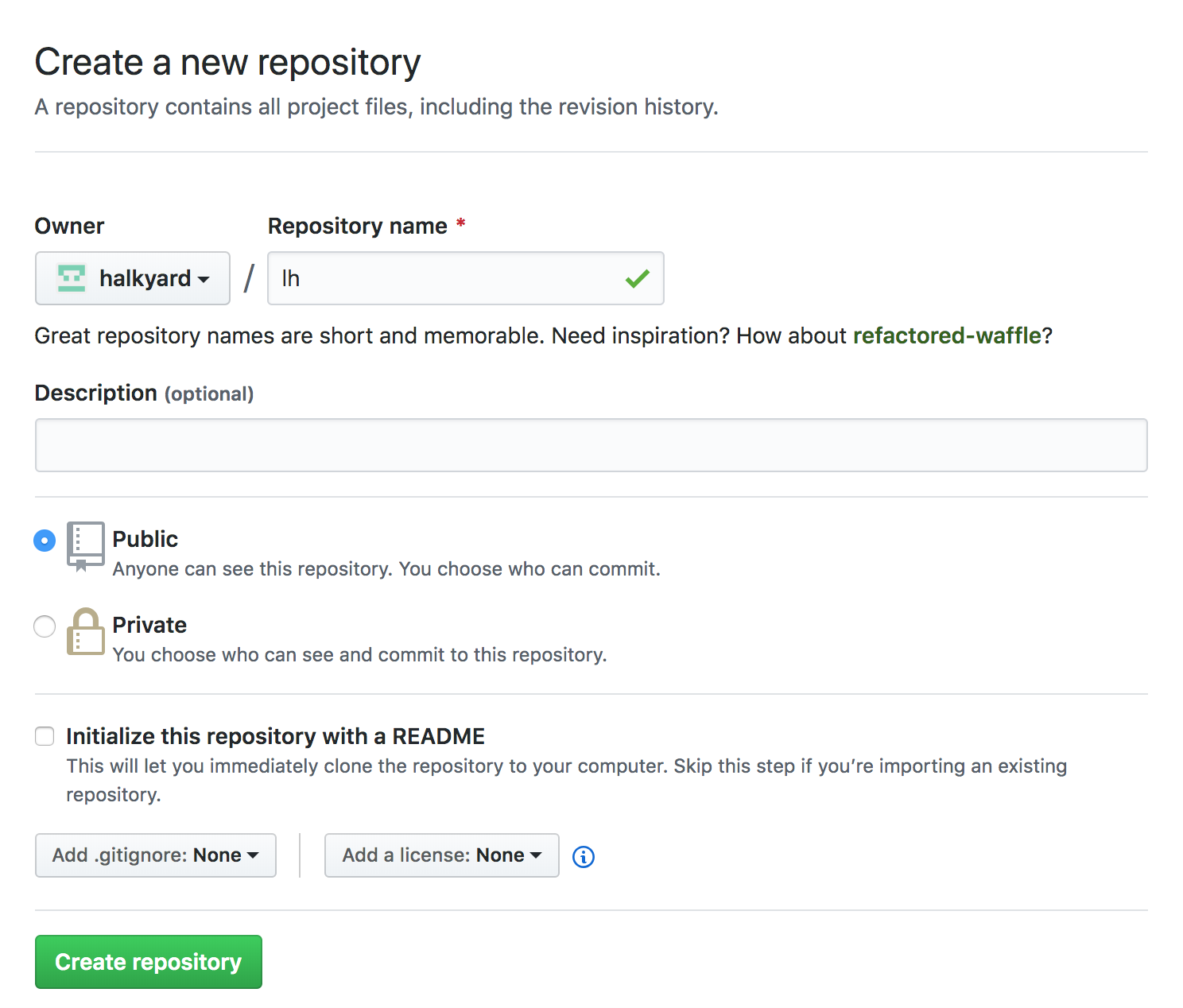
Initialize git repository
git init
git checkout -b gh-pages
git status
git add .
git commit -m "initial commit"
- grab repository url
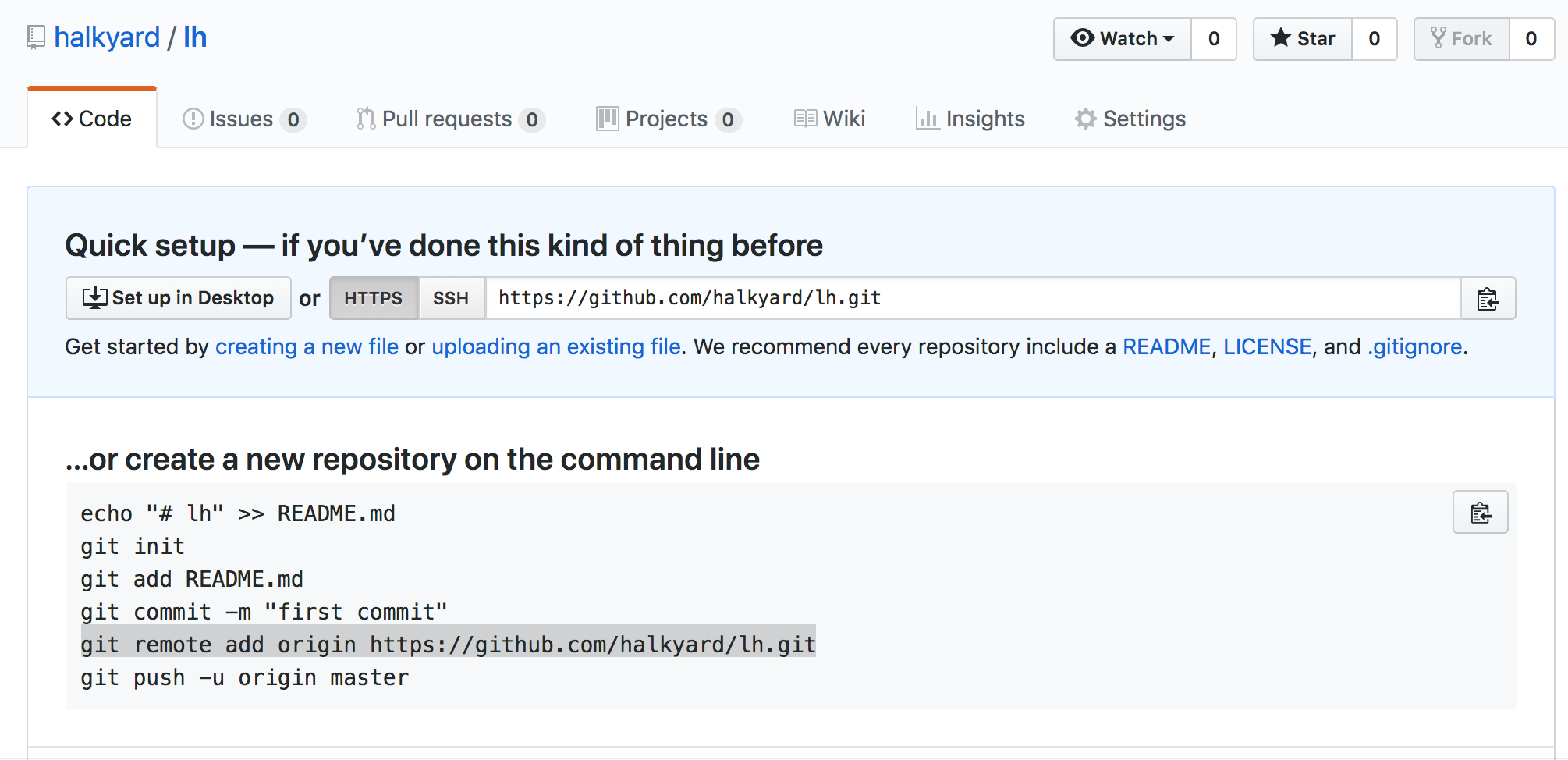
git remote add origin https://github.com/halkypi/lh.git
git push -u origin gh-pages
Reload repository
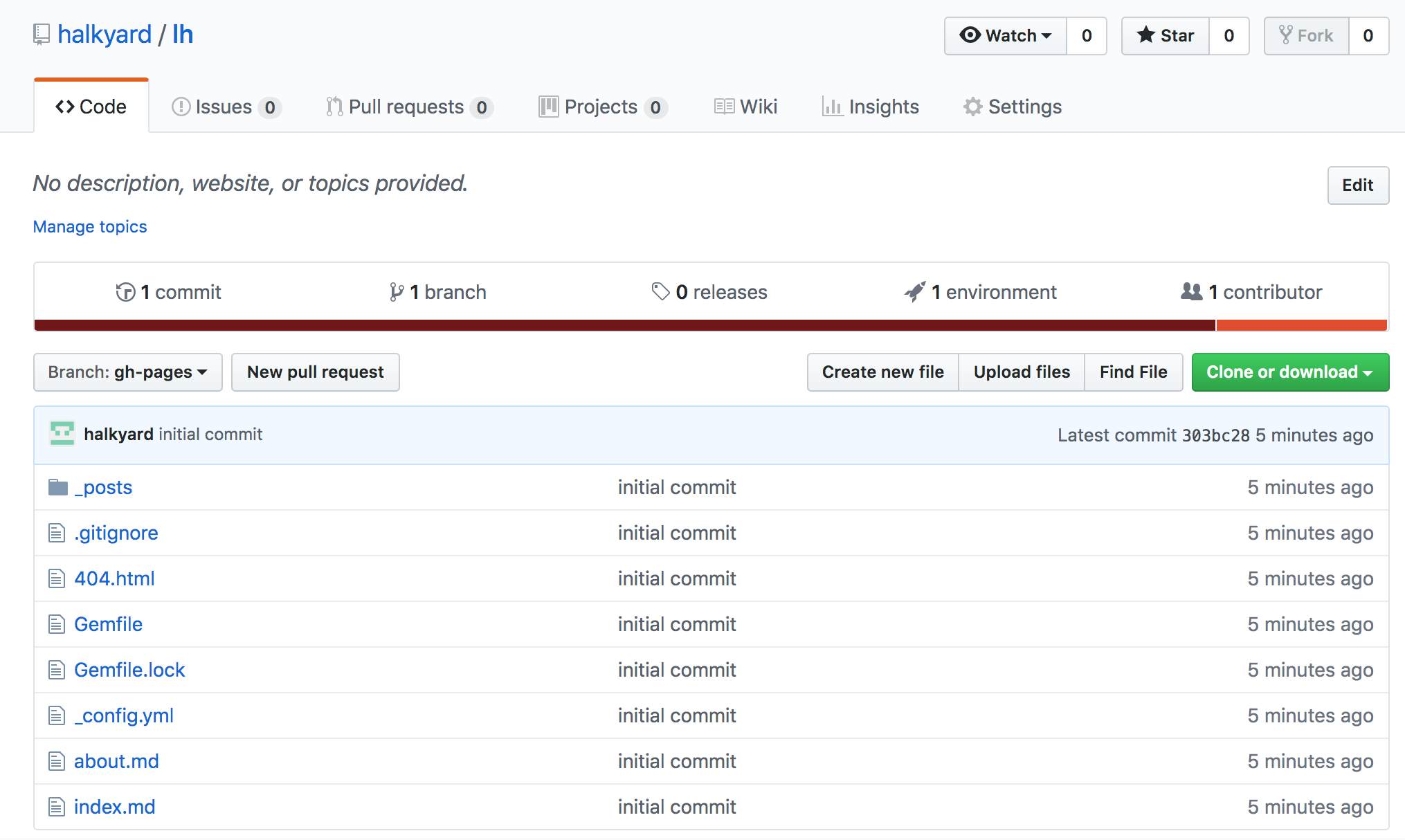
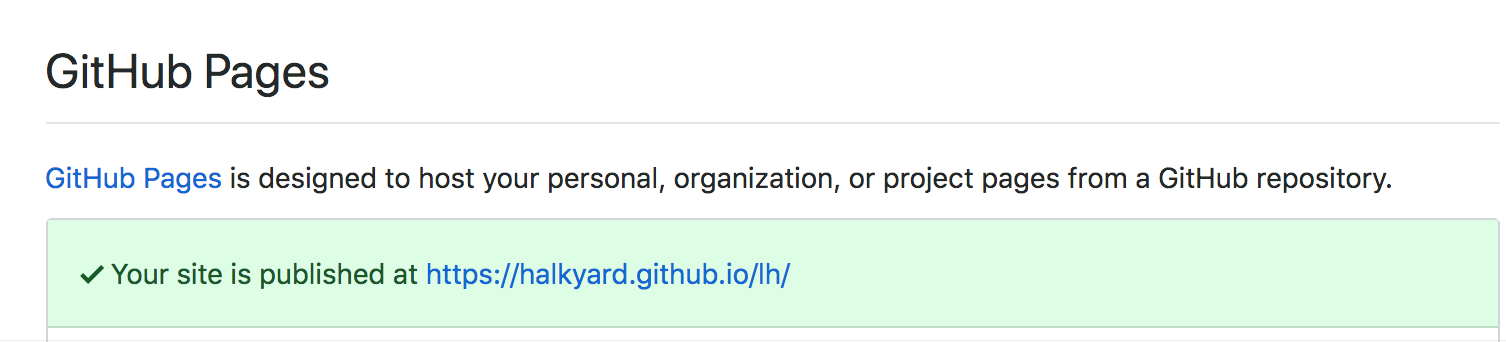
Windows
Bundler/Jekyll is not well supported on Windows unfortunately but running: Ubuntu linux inside Windows 10 works flawlessly.
The steps are listed here: https://jekyllrb.com/docs/installation/ubuntu/.
sudo apt-get install ruby-full build-essential zlib1g-dev
echo '# Install Ruby Gems to ~/gems' >> ~/.bashrc
echo 'export GEM_HOME="$HOME/gems"' >> ~/.bashrc
echo 'export PATH="$HOME/gems/bin:$PATH"' >> ~/.bashrc
source ~/.bashrc
gem install jekyll bundler
jekyll new lh
cd lh
bundle exec jekyll serve
Tips
To pass files between Linux and Windows it is necessary to create symbolic links (or shortcuts). It is important to do this from the bash terminal as opposed to the Windows machine for encoding reasons. Use the ln -s command, for example:
ln -s /path/to/file /path/to/symlink
ln -s ln -s /mnt/c/Users/your-name/Downloads/ ~/Downloads
Once this is done, anything downloaded to the Windows Downloads directory will automatically appear in the linked folder on linux and vice versa. The same can be done for Documents and Desktop:
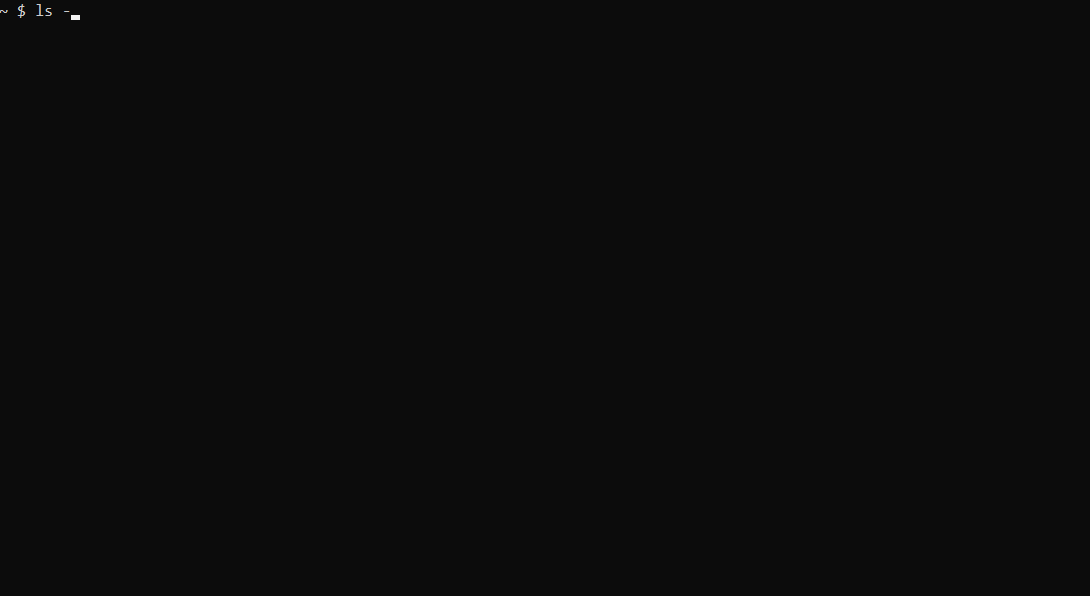
Next Steps
- Browse other GH Pages
- Explore Open Source repositories
- Peruse the civic hackers site at https://github.com/github/government.github.com
Gather, curate, and feature stories of public servants and civic hackers using GitHub as part of their open government innovations http://government.github.com/.
- Complete Introduction to GitHub in learning lab
- simple guide to git
- intro video for data scientists
Yes GitHub is basically Blockchain!