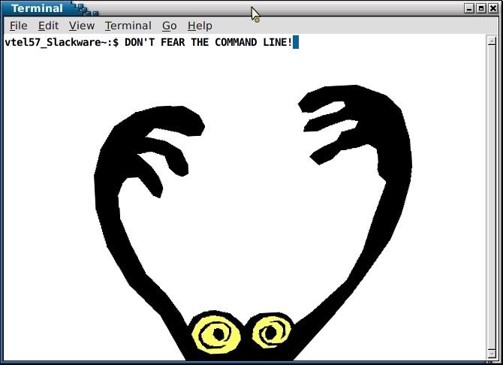Turtle Objects
Introduction to python objects through Turtle graphics
Everything in Python is an object. We’ll explore basic object types using the turtle demo because it:
- has stood the test of time
- it can be boring to learn building blocks without making anything
- it helps to visualize abstract concepts with concrete examples
It is also good to reinforce the principle that it is possible to learn topics of interest through python packages. Again, we’ll use IDLE, not because it is the best development environment in the world, but because it’s written in python and cross platform.
Resources
- Turtle Geometry: The Computer as a Medium for Exploring Mathematics - Artificial Intelligence
- MIT AI Lab - Logo Turtle Graphics for the Lisp Machine
- Turtle docs
Importing the Zen of python
Python modules or programs are also objects and can imported. Try:
>>>import this
The Zen of Python, by Tim Peters
Beautiful is better than ugly.
Explicit is better than implicit.
Simple is better than complex.
Complex is better than complicated.
Flat is better than nested.
Sparse is better than dense.
Readability counts.
Special cases aren't special enough to break the rules.
Although practicality beats purity.
Errors should never pass silently.
Unless explicitly silenced.
In the face of ambiguity, refuse the temptation to guess.
There should be one-- and preferably only one --obvious way to do it.
Although that way may not be obvious at first unless you're Dutch.
Now is better than never.
Although never is often better than *right* now.
If the implementation is hard to explain, it's a bad idea.
If the implementation is easy to explain, it may be a good idea.
Namespaces are one honking great idea -- let's do more of those!
Let’s look closer at this module:
>>>help(this)
Help on module this:
NAME
this
MODULE REFERENCE
https://docs.python.org/3.7/library/this
The following documentation is automatically generated from the Python
source files. It may be incomplete, incorrect or include features that
are considered implementation detail and may vary between Python
implementations. When in doubt, consult the module reference at the
location listed above.
DATA
c = 97
d = {'A': 'N', 'B': 'O', 'C': 'P', 'D': 'Q', 'E': 'R', 'F': 'S', 'G': ...
i = 25
s = "Gur Mra bs Clguba, ol Gvz Crgref\n\nOrnhgvshy vf o...bar ubaxvat ...
FILE
/Library/Frameworks/Python.framework/Versions/3.7/lib/python3.7/this.py
Copy the FILE location to the clipboard and navigate to that file:
s = """Gur Mra bs Clguba, ol Gvz Crgref
Ornhgvshy vf orggre guna htyl.
Rkcyvpvg vf orggre guna vzcyvpvg.
Fvzcyr vf orggre guna pbzcyrk.
Pbzcyrk vf orggre guna pbzcyvpngrq.
Syng vf orggre guna arfgrq.
Fcnefr vf orggre guna qrafr.
Ernqnovyvgl pbhagf.
Fcrpvny pnfrf nera'g fcrpvny rabhtu gb oernx gur ehyrf.
Nygubhtu cenpgvpnyvgl orngf chevgl.
Reebef fubhyq arire cnff fvyragyl.
Hayrff rkcyvpvgyl fvyraprq.
Va gur snpr bs nzovthvgl, ershfr gur grzcgngvba gb thrff.
Gurer fubhyq or bar-- naq cersrenoyl bayl bar --boivbhf jnl gb qb vg.
Nygubhtu gung jnl znl abg or boivbhf ng svefg hayrff lbh'er Qhgpu.
Abj vf orggre guna arire.
Nygubhtu arire vf bsgra orggre guna *evtug* abj.
Vs gur vzcyrzragngvba vf uneq gb rkcynva, vg'f n onq vqrn.
Vs gur vzcyrzragngvba vf rnfl gb rkcynva, vg znl or n tbbq vqrn.
Anzrfcnprf ner bar ubaxvat terng vqrn -- yrg'f qb zber bs gubfr!"""
d = {}
for c in (65, 97):
for i in range(26):
d[chr(i+c)] = chr((i+13) % 26 + c)
print("".join([d.get(c, c) for c in s]))
- Can you describe at a high level what’s going on here?
- If this is confusing check out the Built in Types (particularly range and dict) and Control Flow Tools
This is probably still confusing, complete the section on debugging below and see if that helps.
Import turtle
Importing turtle can be done in the same way. The module is written using the gui package tkinter. Let’s view and interact with a turtle object through IDLE.
from turtle import *
mode('logo')
showturtle()
This opens a window and shows the turtle in logo mode. The motion and drawing commands are:
| command | alias |
|---|---|
| showturtle() | st() |
| hideturtle() | ht() |
| forward() | fd() |
| backward() | bk() |
| rightturn() | rt() |
| leftturn() | lt() |
| penup() | pu() |
| pendown() | pd() |
- Try this simple example in the Shell
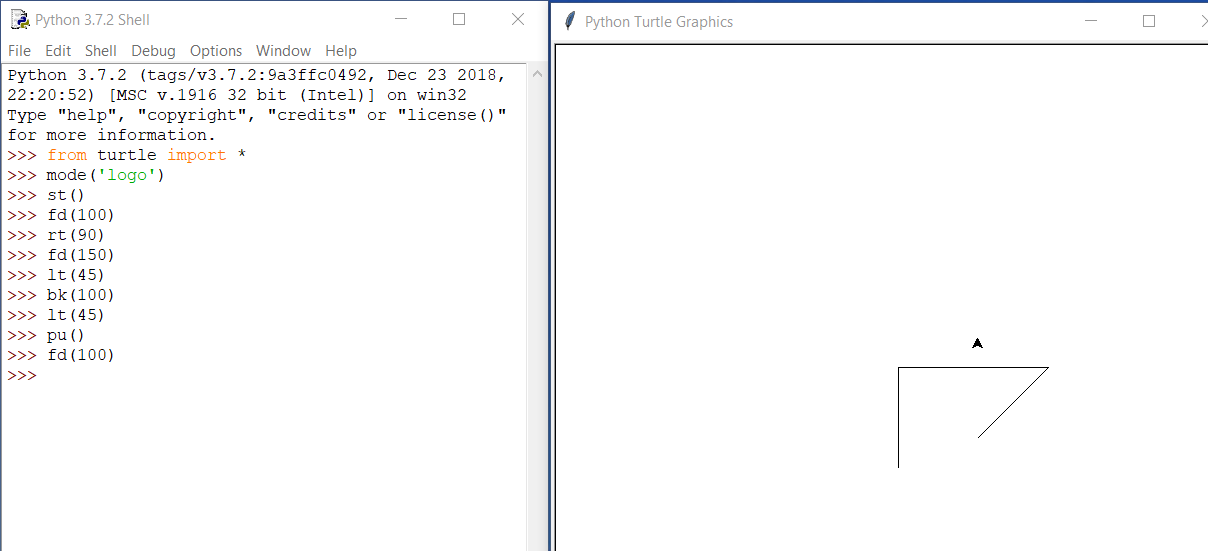
from turtle import *
mode('logo')
st()
fd(100)
rt(90)
fd(150)
lt(45)
bk(100)
lt(45)
pu()
fd(100)
- Copy shapes.py below into a new file and run through the examples
# shapes.py
from turtle import *
mode('logo')
reset()
# This is a comment
""" This is
a multi line
comment
"""
## see Format for comment toggling options
# Make a square
##fd(100)
##rt(90)
##fd(100)
##rt(90)
##fd(100)
##rt(90)
##fd(100)
##rt(90)
# Defining a Function
def square(): # indentation matters in python
fd(100)
rt(90)
fd(100)
rt(90)
fd(100)
rt(90)
fd(100)
rt(90)
## square()
# Iterating with the range() function
## help(range)
## range(4)
## for i in range(4): print(i)
## for spam in range(4): print(spam)
## for spam in range(4): print("eggs!")
## for spam in "eggs": print(spam)
def square():
for i in range(4):
fd(100) # nested indentation
rt(90)
# square()
# Pass in an argument
def square(size):
for i in range(4):
fd(size)
rt(90)
##square(200)
def triangle(size):
for i in range(3):
fd(size)
rt(120)
##triangle(100)
def polygon(size, sides):
for i in range(sides):
fd(size)
rt(360 / sides)
##polygon(100, 5)
def house(size):
square(size)
fd(size)
rt(30)
triangle(size)
##house(100)
def boxes(size):
for i in range(6):
for j in range(6):
fd(size)
rt(60)
rt(60)
##boxes(100)
def star(size):
for i in range(5):
fd(size)
rt(144)
fd(size)
lt(72)
##star(100)
def star_group(size):
for i in range(6):
star(size / 4.0)
pu()
fd(size)
pd()
rt(60)
##speed(0) # 1 = slow, 10 = fast, 0 = fastest
##star_group(100)
def super_star_group(size):
for i in range(4):
star_group(size)
pu()
fd(size / 2.0)
pd()
rt(90)
##speed(0)
##super_star_group(100)
Turtle demo
In the IDLE shell go to: Help > Turtle Demo and run through the examples.
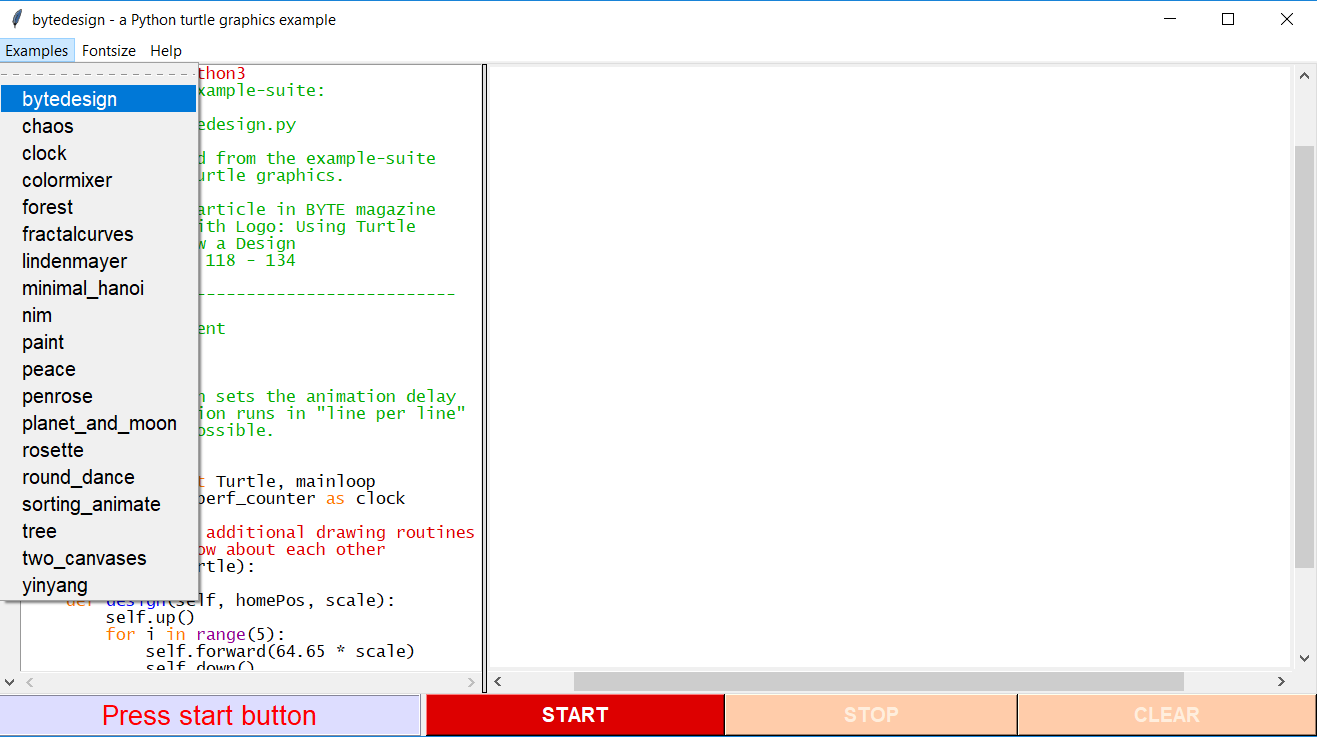
Debug yinyang.py
- copy the script from the final example to the clipboard
- paste into a
File > New File - save in the code directory
- turn on
Debug > Debugger - check the Source and Globals boxes
| button | description |
|---|---|
| Go | execute each line until next breakpoint |
| Step | execute line, functions are called |
| Over | execute line, functions are stepped over |
| Out | execute each line until next return |
- run the program, set a breakpoint and click Go
- clear breakpoint, run the program, and continue to click
overuntil the program completes - run the program again but this time
stepinto themain()function on line 48 - step into the reset() call on line 41
Notice the reset() function is not defined in yinyang.py but turtle.py instead. To view this file go to File > Open Module.
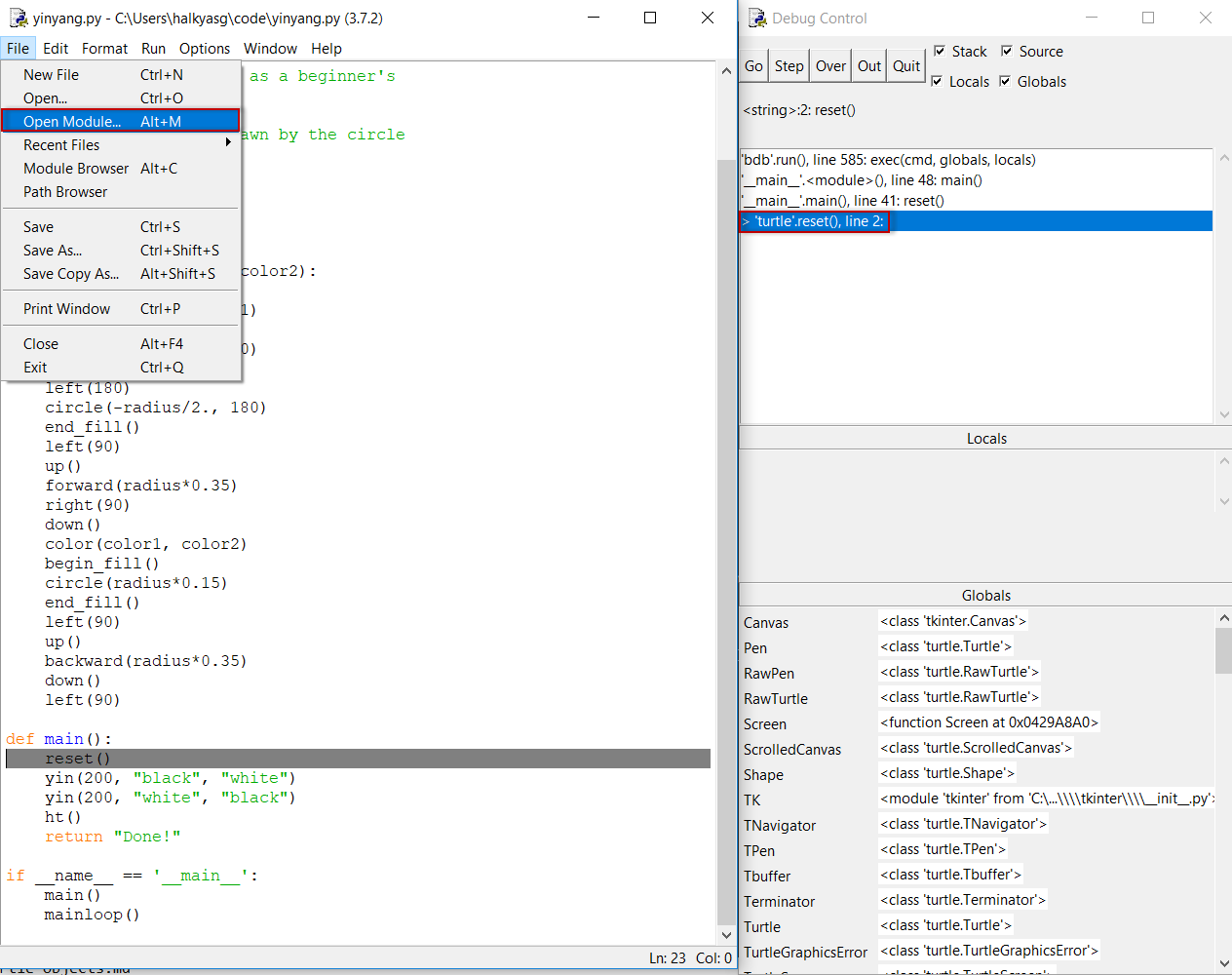
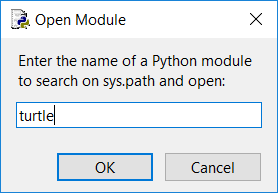
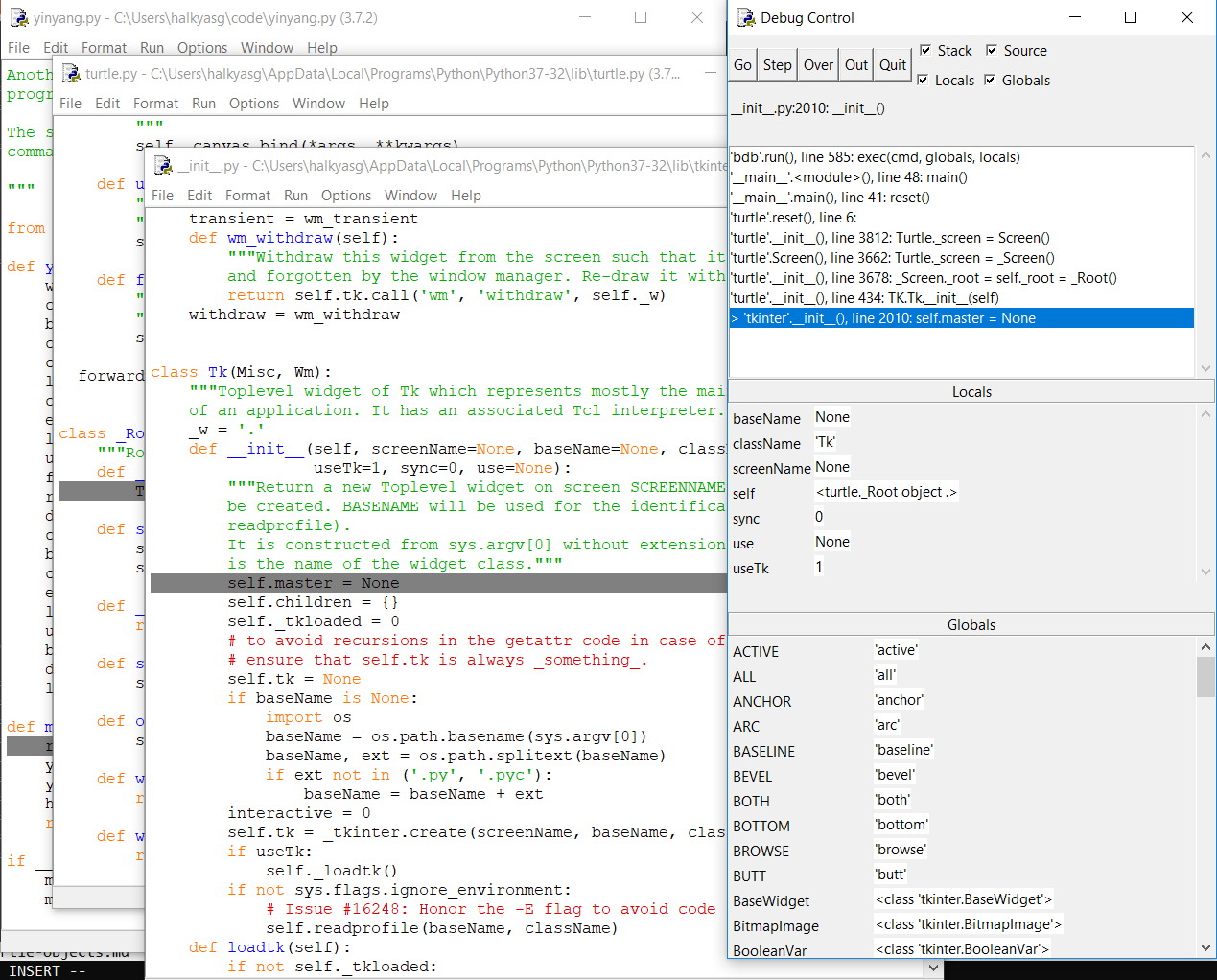
- continue to
stepthrough the code until the init.py file within the tkinter module opens. - use the step
outbutton to return to the reset() call andstepinto it again.
This time the debugger goes to the turtle.reset() call.
- read through the reset() documentation in the comments
This is where python documentation is mastered, right there in the code.
- browse through turtle.py, locate other key yinyang functions and browse the documentation
This exercise is meant to be iterative, it will involve interacting with the step, over and out buttons in the debugger. Step through all the yingyang code and get a sense for how it is working.
backward()
begin_fill()
circle()
color()
down()
end_fill()
forward()
left()
right()
up()
width()
- Read through Al’s description of the debugger.
- Run the this module above through the debugger and see if it makes more sense now
Next Steps
There are many, many excellent books written on python. One of the quickest ways to become fluent is to read well written code (ie the standard library) and interact with it. Next we’ll look at the command line and the ipython debugger idpb…
- Do not fear the command line, there is no avoiding it in the open source world
- Get into Linux too, there is no avoiding that either
- Check out the Software Carpentry Foundation: https://swcarpentry.github.io/shell-novice/